The essentials in brief
You can clear cache in the Instagram app by going into the device’s settings, locating Instagram, and choosing the ‘Clear Cache’ option. This is how you do it on Android…
Yes, it’s possible and quite simple to remove Instagram’s cache through your device’s settings. Read this Step-by-Step Guide…
Instagram’s suggestion cache is tied to your search history. To clear it, go to your profile, tap on settings, go to ‘Security’, and then tap on ‘Clear Search History’.
Whether it’s starting your day fresh or decluttering your living room, there’s always a sense of liberation that comes with cleaning and clearing out. The digital space is no different, and this guide provides the ultimate know-how on how to clear your Instagram cache for a smoother, seamless experience.
Table of Contents
Why do I need to Clear my Instagram Cache?

Digital devices, just like any physical space, need to be cleaned up from time to time. As such, understanding how to clear your Instagram cache is not only a basic skill, but an essential one to ensure your device is performing optimally.
Before diving into the specific steps, it’s important to have a clear understanding of what “cache” is. Simply put, cache is a type of temporary storage that applications use to improve performance and speed. It stores data such as images, animations, and other elements that make up the user interface.
For example, Instagram’s cache includes data such as profile pictures, images, videos, stories, and animations that you encounter while using the app. By storing this data, Instagram can quickly retrieve it when needed, eliminating the need to download the same data every time you open the app. This makes the app much faster and even more responsive.
Over time, as you continue to use Instagram, the cache will continue to accumulate and take up a significant amount of space on your device. This can lead to reduced device performance and slow loading speeds on Instagram. If you’re experiencing these issues, or simply want to free up some space on your device, clearing the Instagram cache can be a helpful solution.
Hint: You might notice that images and videos load a bit slower the first time after clearing cache. This is normal and speeds up after they’re loaded once.
A Step-by-Step Guide
Clearing the Instagram Cache on iPhone
Navigating Instagram cache cleanup on an iPhone involves a reinstallation process of the app. By doing this, you’ll essentially get rid of a large portion of the cache, while keeping your account settings intact. Your only post-reinstallation task is to log back into your account.
Follow these steps to remove the app, thereby clearing Instagram cache on your iPhone:
- Access the ‘General’ option by tapping it.
- Proceed to select ‘iPhone Storage’.
- Finally, tap ‘Delete App’ to complete the process.
Clearing Instagram Cache on Android Devices
Android users, don’t feel left out. Clearing the Instagram cache on an Android device is just as easy. Here’s how:
- Go to Settings: First, open the Settings app on your Android phone.
- Navigate to Apps: Once you’re in the Settings menu, find the Apps or Application Manager option (“Apps & notifications”) and tap it.
- Find Instagram: Scroll down the list of installed apps until you find Instagram, then tap it.
- Clear the cache: You’ll be presented with several options. Tap Storage, then Clear Cache. This will clear the cache data for Instagram on your device.
Hint: This process will only clear the cache specific to Instagram. Other apps or system caches will not be affected.
Keep in mind that this action will not delete your Instagram posts, messages, or personal information – it will only clear the temporary cache files.
The frequency with which you clear your Instagram cache depends on your usage. If you use Instagram frequently, you may need to clear your cache more often. Regardless, periodic maintenance is always a good practice to keep your device running smoothly and efficiently.
When to Clear Your Instagram Cache

While there’s no hard and fast rule on when to clear your Instagram cache, some indicators could signal that it’s time for a cleanup. Here are a few:
- Reduced device storage: If you notice that your device’s storage is rapidly diminishing, it could be due to a large cache. Apps like Instagram, which rely heavily on media content, can accumulate significant cache data over time.
- Slow Instagram performance: If Instagram is lagging, taking a long time to load content, or crashing frequently, a bloated cache could be the culprit. Clearing it can help improve the app’s performance.
- General device slowdown: Sometimes a large cache can affect the overall performance of your device, making it slower or less responsive. If you notice a general slowdown in your device, try clearing the cache.
It’s important to note that clearing the Instagram cache does not result in data loss. Your personal information, posts, messages, and other data on your Instagram account will remain intact. Only the cached temporary data, such as images and videos, will be removed. They’ll be reloaded when you open the app and view them again.
However, clearing the cache can result in increased data usage. Because your device has to download the pictures and other media content again, you might see a spike in data usage, especially if you’re not connected to Wi-Fi.
Tip: After clearing the cache, try using Instagram while connected to Wi-Fi to minimize the increased data usage.
A Smooth Instagram Journey
Knowing how to clear your Instagram cache can significantly improve your Instagram experience. It’s a simple, yet effective way to ensure that your device is running smoothly and efficiently, without lags or crashes.
While this process may initially consume more data, the trade-off often results in better device performance and a smoother user experience. So take a few moments, follow these steps, and give your device the fresh start it deserves. Happy Instagramming!
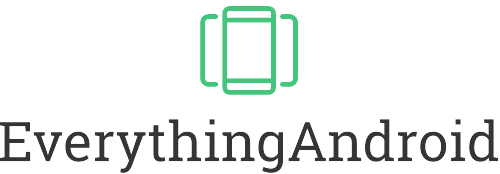
![CHEZEAL Magnetic Case for iPhone 14 & 13 [Magsafe & Military-Grade Protection] Slim Translucent Matte Phone Case, Pink](https://m.media-amazon.com/images/I/41QqsAbLxVL.jpg)