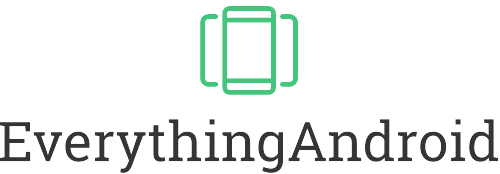The Essentials in Brief
Firstly, you have to download the app from the Google Play Store on your Android device or the App Store on your iOS device.
As a next step, you will need to create a parent account and sign in with your Google account. After creating your parent account, you can set up a child account for each child you want to manage. You’ll need to provide information such as your child’s name and birthdate, and you’ll need to verify their Google account if they already have one. Having done that, you can manage your child’s device from the Google Family Link app.
No, Google Family Link does not monitor text messages. It is primarily designed to help parents manage their children’s device usage, including controlling app downloads, setting screen time limits, and filtering out inappropriate content. While it provides some visibility into the apps that children use, it does not provide monitoring for text messages or other private communications.
To remove Family Link you need to open the Google Family Link app and sign in with your parent account. Then, from the app’s main screen, select the child account that you want to remove. In the child account’s settings, look for an option to u0022remove accountu0022 or u0022unlink device.u0022 Follow the prompts to remove the account and unlink the device from your parent account.
Lastly, you can uninstall the Google Family Link app from your device.
Family Link is a free parental control service offered by Google that allows parents to manage their children’s devices and monitor their online activity. It features a wide variety of very different functions. Parents can even manage the amount of time their child spends on the device. The service is available for free on compatible Android and iOS devices. It can be accessed through the Family Link app. With Family Link, you get the tool to make sure your kids have a positive and productive experience with technology. This article is going to provide useful information about Family Link. It will also discuss why it is of such importance for kids and their parents in our digital age.
A Brief History of Family Link
Family Link was first introduced by Google in 2016 as a parental control app for Android devices. The aim of the tool was to provide parents with an easy way to manage their child’s device and ensure that they are using technology in a safe and responsible manner.
Before Family Link, there were limited options for parents to manage their child’s device usage. Many third-party parental control tools were available, but they were often complicated and difficult to use. With the growing concern over children’s screen time and online safety, Google recognized the need for a user-friendly tool that would make it easier for parents to manage their child’s device usage.
The development of Family Link involved a team, who worked together to create an easy-to-use tool. They studied the existing parental control tools and took feedback from parents to understand their needs and concerns. Based on this, they designed a tool that would provide parents with a wide variety of options to manage their kids’ devices.
Table of Contents
Accessing Family Link

To access your Family Link, follow these steps:
- Go to the Google Play Store and download the “Google Family Link” app on your smartphone or tablet.
- Open the app and sign in with your Google account that is associated with the Family Link account.
- If you have multiple children added to the Family Link, select the child account you would like to access.
- Once you have selected the child account, you will be able to view information such as screen time, device activity, and app usage.
- You can also set parental controls such as setting screen time limits, bedtimes, and approve or block app installations.
Please Note: Google Family Link is compatible with most Android devices running version 7.0 Nougat or higher. It is also compatible with Chromebooks running Chrome OS version 63 or higher. Google Family Link primarily focuses on managing Google Play app downloads, but you can also see information about non-Google apps.
Functions of Family Link
The app provides several key functions for your kids’ safety, including:
- Screen time management: Parents can set daily screen time limits and bedtimes for their kids. They can also lock a device at any time to take a break from screens.
- App management: You can approve or block apps that your children can download and install on their devices.
- Location tracking: It is possible to view the current location of your children’s devices and see a history of their location over time.
- Spending control: Parents can set limits on the amount of money their children can spend in Google Play or other supported stores.
- Device management: It is possible to set up and manage children’s devices, including setting up new devices and managing device settings.
- Activity reporting: Parents can see a summary of how their children are using their devices, including the apps they use, websites they visit, and the amount of time they spend on their devices.
- Communication: You can communicate with your children through the app, including leaving messages and checking in on them.
Consequently, this app is very useful both for kids and parents. Its functions provide parents with tools to help them keep their children safe, while also promoting healthy digital habits. Family Link ensures a safe online experience for kids, while allowing them some independence and freedom to explore and learn.

Family Link and Text Messages
This app does not have the capability to monitor or view text messages on a child’s device. The app allows parents to set device and app usage limits. However, it does not provide access to the content of text messages or other forms of communication. Family Link is designed to help parents monitor and manage their child’s device and app usage. It is not intended to be used as a tool for monitoring personal communication. Instead, you should have open and honest conversations with your kids about their online activities.
What Content Does Family Link Filter Out?
The app uses a combination of automatic filtering and manual controls to help keep children safe online. You can further customize these filters to match your particular preferences. Some of the types of content that Google Family Link filters out include:
- Inappropriate websites: Google Family Link uses Google SafeSearch to automatically filter out websites with explicit or adult content, as well as sites that promote hate, violence, or other inappropriate topics.
- Unsuitable apps: The app blocks downloads of apps that contain explicit or mature content, as well as apps that may be harmful to children. Parents can also approve or block specific apps, giving them control over the content their children have access to.
- Explicit videos and images: Google Family Link uses YouTube’s restricted mode to filter out videos with explicit or mature content. The app also blocks access to inappropriate images and videos in the Google Photos app.
- Offensive language: The app filters out language that is considered offensive or inappropriate for children, including swear words, hate speech, and other offensive content.

Tip: Open communication is key to every strong and healthy relationship, so discuss the rules and expectations for device usage with your child, and explain why you are using Google Family Link to manage their device.
Removal of Family Link
The most important thing for you to know is that your child cannot turn off Family Link on their own device. You are the initiator of every and all changes taking place in this app. However, your child can send you a request to remove Family Link through the app. Subsequently, you will then receive a notification and can choose to approve or decline the request.
If you want to Family Link, for whatever reason, just follow these simple steps:
- Log in to your Google Account associated with Family Link.
- Go to the Family Link app on your device.
- Tap the child account you’d like to remove.
- Tap “Remove Account” at the bottom of the screen.
- Follow the prompts to confirm the removal.
How Good is Family Link in the End?
In conclusion, Family Link is a fantastic tool for parents, who want to manage their children’s device usage and keep them safe online. The app provides a range of features that make it easy for parents to supervise their children’s online activities. Yes, there are limitations to the app, such as control over text messages. However, the advantages of it far outweigh the disadvantages. By following the tips listed above, you can effectively use Family Link to help your children to browse in a safe, responsible manner.
FAQ – Family Link
No worries, your child cannot turn off or remove Family Link without your knowledge. They are able to ask you to remove it, however, you will be notified of that by the app.
There are no hidden costs, the app Family Link is 100% free for all compatible devices.
No, and there is no need for that either because Family Link blocks your child from using it in the first place.