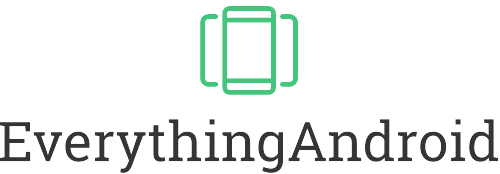Table of Contents
The most important in a nutshell
Live wallpapers work by displaying an animation or a video instead of a still image.
Yes, there are many free live wallpapers available. You should check out the app store on your device.
Yes, it is possible to set a live wallpaper on PC using a third-party program, such as DeskScapes. For some PCs, you can simply set a live wallpaper in your settings.
A live wallpaper is not only pretty, but makes your device customizable. But how do these wallpapers work? Are they available on every device? How do you set these wallpapers on Android, IOS, Mac and PC? Are there any free wallpapers? The following article will answer all of these questions.
Live Wallpapers Are Often User-Interactive
Live wallpapers are animated or interactive backgrounds for a mobile device’s home screen. Unlike traditional static wallpapers, live wallpapers can move or change based on user interaction or time. They are designed to run as a separate app in the background and provide a dynamic and interactive experience for the user.
These Wallpapers Aren’t Limited To Smartphones
Live wallpapers are primarily available on mobile devices such as smartphones and tablets, although they can also be found on some computer operating systems. Availability depends on the device’s operating system and hardware capabilities. For example, live wallpapers are commonly available on Android devices, but limited in availability on iOS devices.
On some older or lower-end devices, live wallpapers may not be supported due to performance constraints. It’s always best to check the device’s specifications or app store to determine if live wallpapers are available for your device.
A Separate App Makes the Wallpaper Work
Live wallpapers work by running as a separate app in the background of a device, providing an animated or interactive background for the home screen or lockscreen. They are designed to utilize the device’s processing power and graphics capabilities to animate the wallpaper and respond to user interaction.
When a live wallpaper is set as the background, the app runs in the background and continuously updates the screen with new animations or changes. The app interacts with the device’s hardware and software to respond to touch gestures, changes in orientation, or other events. This allows the wallpaper to be interactive and dynamic, providing a unique and personalized experience for the user.
The technology behind live wallpapers can vary depending on the platform and the type of wallpaper being used. Some live wallpapers use basic animation techniques, such as frame-by-frame animation, to create the illusion of movement. Others utilize more advanced techniques, such as particle systems or physics simulations, to create more complex animations and interactions.

Moving Wallpapers: Adding a Personal Touch to Your Lockscreen
Moving wallpapers can add a personal touch to a device’s lockscreen by providing an animated or interactive background. Live wallpapers can range from simple animations, such as the movement of clouds or waves, to complex animations with interactive elements, such as falling leaves or rippling water. The use of live wallpapers allows for customization and adds a dynamic element to the lockscreen, making it more engaging and visually appealing.
In addition, live wallpapers can be selected to match personal style or mood. For example, a user may choose a calm and serene background for a relaxing environment, or a bright and energetic background to match their lively personality. Moving wallpapers also provide an opportunity for users to express themselves and make their device truly unique.
Overall, live wallpapers offer a fun and creative way to personalize a device’s lockscreen and make it more appealing and engaging.
Live Wallpaper Fact: Live wallpapers are a great way to customize your device! You can set whatever you want as your wallpaper and therefore make your device nice to look at.
Some Wallpapers Are Even For Free
There are several sources where you can find free live wallpapers for your device:
- Google Play Store: For Android users, the Google Play Store offers a large selection of live wallpapers, including both free and paid options. Simply search for “live wallpapers” in the app store and browse through the available options.
- App Store: For iOS users, live wallpapers are not a native feature on the operating system. However, there are third-party apps available in the App Store that offer live wallpapers. Some of these apps are free, but others may require a purchase.
- Microsoft Store: For Windows users, live wallpapers can be found in the Microsoft Store. Simply search for “live wallpapers” in the store and browse through the options available.
- Wallpaper Websites: There are also many wallpaper websites, such as WallpaperSafari or WallpaperCave, that offer live wallpapers for free. These websites often have a wide selection of live wallpapers, including both abstract designs and nature scenes.
In conclusion, there are several sources available for finding free live wallpapers for your device, including the app store, wallpaper websites, and more. Simply search for “free live wallpapers” on your device or computer, and browse through the options available.
Tip: Check out the Google Play or App store to find free live wallpapers! You don’t need to pay money to get great ones.

Live Wallpapers for Android: Elevating Your Home Screen Experience
Live wallpapers for phones provide a way to elevate the home screen experience by offering dynamic and interactive backgrounds. Android supports live wallpapers out of the box, allowing users to easily add an animated or interactive background to their home screen.
There is a wide variety of live wallpapers available for Android phones, from simple animations to complex interactive scenes. Users can choose from an array of themes, including nature, abstract, technology, and more. Live wallpapers can be selected to match personal style, mood, or interests. Some popular themes include calming landscapes, mesmerizing abstract patterns, and high-tech futuristic scenes.
In addition to aesthetics, live wallpapers can also provide functional benefits. For example, some live wallpapers provide real-time information, such as weather, time, and battery life, right on the home screen. Others include interactive elements that allow the user to control aspects of the wallpaper, such as adjusting the speed or direction of animations.
Live wallpapers for phones are easy to install and can be set as the default wallpaper in just a few taps. They run seamlessly in the background, providing a dynamic and interactive home screen experience. With a wide variety of options available, live wallpapers for Android provide an easy and effective way to personalize and elevate the home screen experience.

Here’s How To Set a Live Wallpaper
To set a live wallpaper on an Android device, follow these steps:
- Open the Wallpapers app on your device. This app is typically located in the app drawer or can be found by searching for “wallpapers” in the app menu.
- Select the “Live Wallpapers” category from the menu.
- Browse through the available live wallpapers and select the one you want to use.
- Preview the live wallpaper by tapping on it.
- If you like the wallpaper, tap “Set wallpaper” to apply it to your home screen. If you want to use the live wallpaper on your lock screen as well, be sure to enable the option to “Apply to lock screen”.
- Once you’ve set the wallpaper, you can adjust the settings and preferences, if available, by tapping “Settings”. This can include options such as animation speed or background colour.
- Enjoy your new live wallpaper!
Note: The exact steps to set a live wallpaper may vary depending on your device’s manufacturer and version of Android. Additionally, some live wallpapers may require a separate app download from the Google Play Store.
Even On PC, Setting a Live Wallpaper Is Possible
On Windows, live wallpapers can be set as the background in the same way as a static image. To set a live wallpaper, right-click on the desktop, select “Personalize,” and then select “Background.” From there, you can select a live wallpaper from the options available or download a live wallpaper from the Microsoft Store.

Live Wallpapers for IOS Are a Rather Recent Thing
Live wallpapers are not a native feature on iOS smartphones and are limited in availability compared to Android devices. iOS devices have always had a static wallpaper design, but with the introduction of the iPhone X and later models, Apple added a new feature called “Dynamic Wallpapers.” These wallpapers provide basic animation, such as the movement of clouds or bubbles, when the user interacts with the device.
While these dynamic wallpapers provide a basic level of animation, they are not as advanced as live wallpapers available on Android devices. Third-party apps are available in the App Store that offer live wallpapers, but the selection is limited, and the quality and compatibility can vary.
In conclusion, while live wallpapers are not a native feature on iOS devices, there are limited options available for users who want to add some animation to their device’s home screen. However, the options for live wallpapers on iOS devices are limited compared to Android devices.
Setting a Dynamic Wallpaper Is Very Easy
To set a dynamic wallpaper on an iOS device, follow these steps:
- Go to the “Settings” app on your iOS device.
- Select “Wallpaper.”
- Select “Choose a New Wallpaper.”
- Scroll to the bottom and choose “Dynamic.”
- Select the dynamic wallpaper you want to use.
- Tap “Set” in the upper right corner to set the dynamic wallpaper as your background.
- If you want to use the dynamic wallpaper on your lock screen, tap “Set Lock Screen” in addition to “Set Home Screen.”
Note: The exact steps may vary depending on the iOS version and device model. Dynamic wallpapers are available on iPhone X and later models. On earlier models, only static wallpapers are available.
On a Mac, You Need a Third-Party-App
On Mac, live wallpapers can be added by using a third-party app, such as “Wallpaper Engine.” This app allows users to set live wallpapers, as well as video wallpapers, as the background on their desktop. The app provides a large selection of live wallpapers, including nature scenes, abstract designs, and more.
Hint: It is not possible to set a live wallpaper on your Mac computer, but you need a third-party-app.

Live Wallpapers Are an Amazing Way to Customize Your Phone
In conclusion, live wallpapers provide a dynamic and interactive background for devices, adding a personal touch to the home screen. They are available for phones and desktop computers, and there are both free and paid options available.
On Android devices, live wallpapers can be set directly from the Google Play Store. On iOS devices, live wallpapers are not a native feature, but there are third-party apps available in the App Store that offer live wallpapers. On desktop computers, live wallpapers can be set on Windows and Mac systems, with options available in the Microsoft Store and through third-party apps. Whether on a smartphone or computer, live wallpapers offer a fun and personalized way to elevate the appearance of your device.
FAQ – Live Wallpaper
Live wallpapers can be downloaded from the app store on your device.
To set a live wallpaper as your lockscreen, open the Settings app, tap Wallpaper, and select Live Wallpapers.